If you’re using MarketShip to display shipping rates to customers, you may encounter a “No shipping methods available” message during checkout. This article documents common causes and resolutions for this message.
As you go through the list, if everything checks out for the item you are on, simply move to the next. As always, if you have any questions, feel free to submit a support request here.
1. Per Product Shipping
If you have Per Product Shipping enabled in the MarketShip settings, ensure the product(s) you’re testing have a valid shipping method selected. If the selected method is either “None” or has not been fully configured (for example, Live Rates is selected, but in the Live Rates configuration, the vendor has not enabled any shippers), then a shipping rate will not be returned for that product.
2. Shippo Account Connection
The “Live Rates” shipping method requires a Shippo account to be connected. If the vendor(s) with items in the cart are using the “Live Rates” shipping method, check that they have connected a Shippo account on the Live Rates settings page in the vendor dashboard. If you are using the “Use Admin Account for Calculations” feature, make sure you’ve connected your own Shippo account on the MarketShip settings page in the admin dashboard.
3. Available Shippers
The “Live Rates” shipping method will not work unless at least one carrier account is enabled in the connected Shippo account. Within the connected Shippo account, check to make sure you have at least one carrier enabled. To do this, log into goshippo.com, and navigate to Settings > Carriers. You should see at least one carrier account under the “Shippo Accounts” or “Your Accounts” tab with the “Active” toggle switch turned on. If no carrier accounts are enabled, please toggle on at least one account or use the “Connect Carrier Account” button to connect your own account.
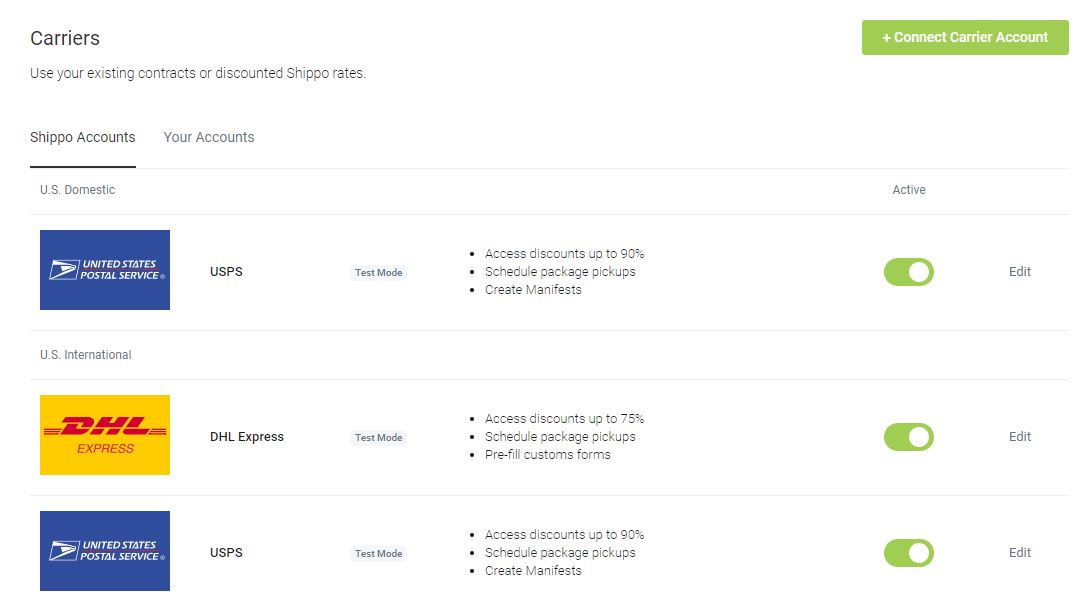
Please note that if you’re using the “Use Admin Account for Calculations” feature you’ll want to refresh the Shippo carriers list in MarketShip after enabling or disabling any carriers in Shippo. This is required for vendors to see the correct list of carriers next to “Enabled Carriers” in their Shipping settings. To do so, navigate to WooCommerce > Status > Tools in the WordPress dashboard and click the “Refresh” button next to “Refresh Shippo carriers list”.
4. Live Rates Configuration Issues
If a vendor is using the Live Rates shipping method, it is necessary for them to have a complete address within their vendor profile. In addition, the vendor must configure at least one shipping box, and all of their items that are setup to ship via Live Rates must have valid weights and dimensions entered. If any of these requirements are not met then Shippo will not be able to calculate shipping rates for that vendor.
The quickest way to determine whether a configuration issue is causing the “No shipping methods available” message is to enable WooCommerce’s shipping debug mode under WooCommerce > Settings > Shipping > Shipping options.
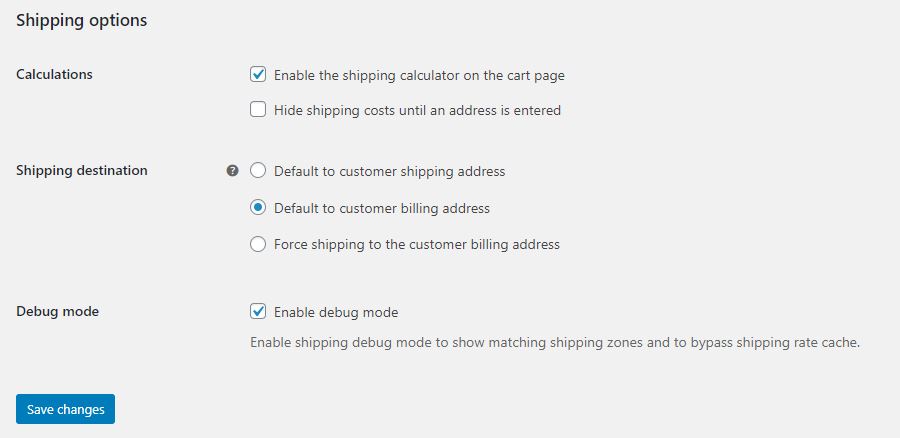
When shipping debug mode is enabled, MarketShip will print notices on the checkout page to call out configuration issues preventing Shippo from returning rates. For example, in the screenshot below we can see that the item we’re attempting to purchase is missing weights and/or dimensions. In this case the solution is to have the vendor enter weights and dimensions for that item on the Edit Product screen.
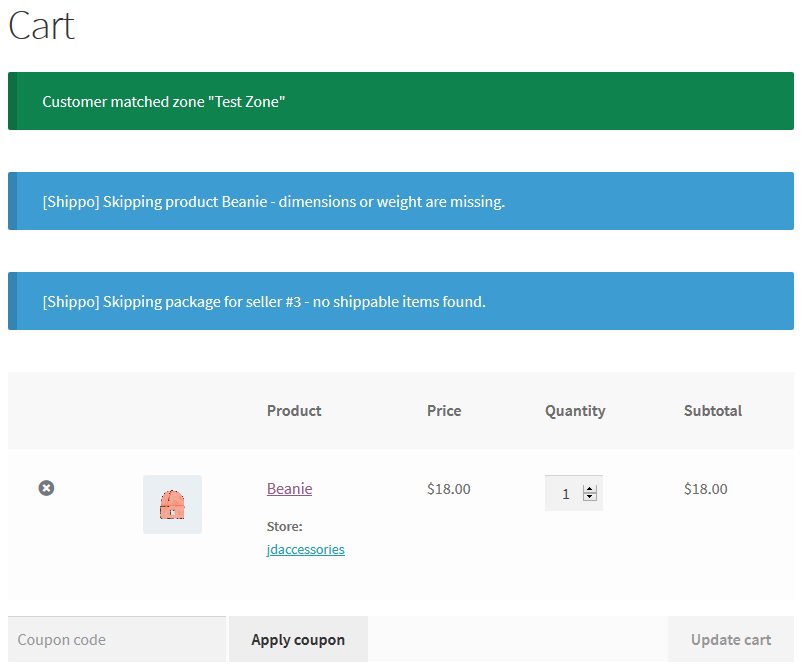
5. Shipping Availability
Depending on the location of the vendor and the buyer, check with the enabled shippers to ensure they actually offer shipping services in those countries. Some shippers will be specific to certain countries only. For instance, USPS shipments must originate from a United States address.
6. Caching
Caching can wreak havoc on shipping rate calculations. If you’re still having issues, disable all caching to see if that helps. This includes both browser caching, and server side caching (OpCache, Varnish, etc).